How to Install USB Driver for Samsung Devices on Windows
When rooting your device with KingoRoot (Windows), the device driver software should be automatically installed on your Windows so that your device can be reccognized by your computer. However, if it is failed to install, Kingo may not recognize your Android device. You will have to manually install the device driver software.
Besides that, even if you want to transfer files between your device and a computer, you need USB driver isnatlled on your computer as well.
Samsung has released a universal usb driver software on Windows for all Samsung devices including Galaxy S series (S7, S7 Edge, S6...) Note series, and others. It is destined for developers but it can also be a great alternative for Samsung users that are running into problems with automatic driver installation.
How to install Samsung USB Driver on Windows?
- Download Samsung USB driver on Windows.
- Locate the file and extract it on your computer.
- Find the application and click to install it.
- Click "Run" when a security warning window pop up and continue the operation as instructed.
- Driver Installed successfully.
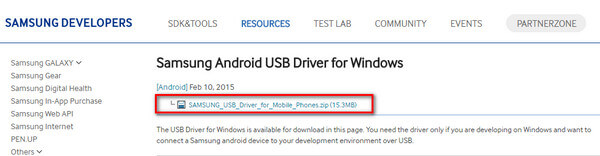
The file downloaded should be a zip file. You need to extract it.
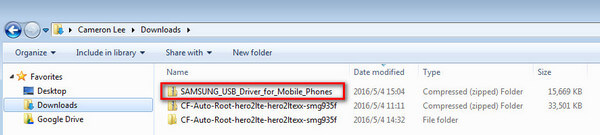
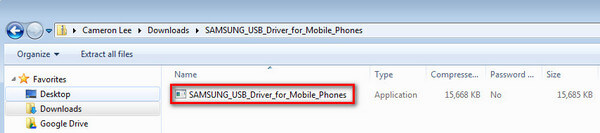
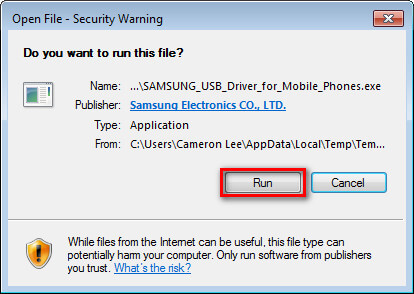
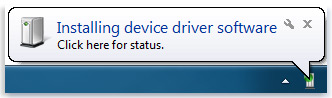
Windows will notify you when it finishes successfully installing a device.
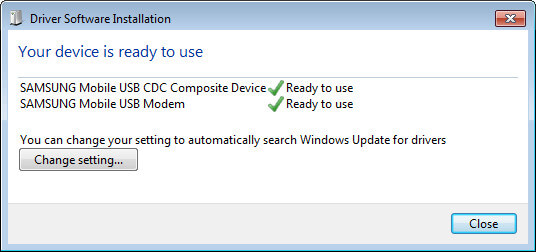
After installation is complete, check the information that came with your device to see if you need to install any additional software.
Troubleshoot
If something went wrong and your device still cannot be recognized by Windows. You should:
- Uninstall any previously installed USB Drivers for Samsung phones.
- Restart your computer.
- Re-install the driver.
- Restart your computer after the installation.
KingoRoot on Windows
KingoRoot Android on Windows has the highest success rate. It supports almost any Android device and version.

KingoRoot for Android
KingoRoot for Android is the most convenient and powerful apk root tool. Root any Android device and version without connecting to PC.

Top Posts
- Successfully Get Root Access On Android 10 (Google Pixle 3 XL) With Magisk
- How to Root Android without Computer (APK ROOT without PC)
- How to Root Android with KingoRoot (PC Version)
- Best Top 5 Root Tools to Safely Gain Root Access for Your Android Devices
- How to Root Your Android 10.0 with Kingoroot root APK and PC root
- How to Root Your Android 5G with Kingoroot root APK and PC root
- How to Root Android 9.0 Pie with Kingoroot Both root APK and PC root Software
- How to Root Android 8.0/8.1 Oreo with KingoRoot APK and Root Software
- How to Root Huawei Packed with EMUI 8 and EMUI 9 or Higher with Magisk
- How to Root Samsung running Android 9.0 Pie with Magisk