Android O (8.0) | Top Ten New Features Android Users May Like
The Android O Developer Preview was announced a couple of months ahead Google I/O on March 21. The Android O release will ultimately become Android 8.0. Notably, Google has always named its Android OS after sweet treats and in alphabetical order. So that we have Cupcake, Donut, Eclair, Froyo, Gingerbread, Honeycomb, Ice Cream Sandwich, Jelly Bean, KitKat, Lollipop, Marshmallow and Nougat. Google are looking for another sweet treat beginning with O.
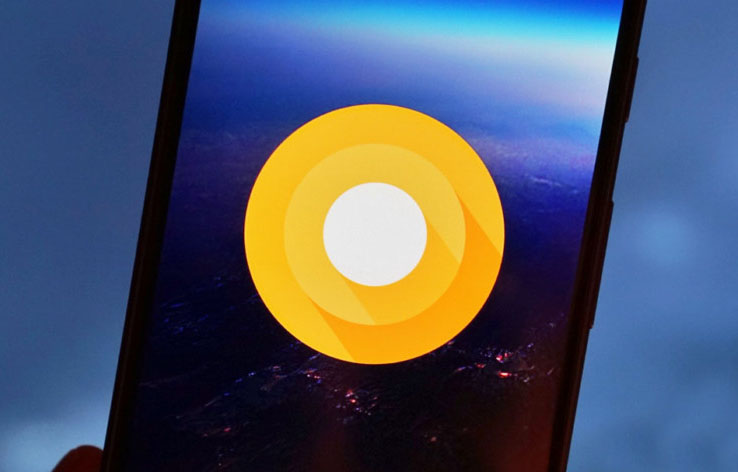
What are the new features in Android O?
Some of the new features are confirmed with the release of Android O Developer Preview. Which one would you like?
1. Notifications channels in Android O
Swipe down the notifications shade, you will see the changes. If you long press on a notification you’ll see a toggle for Notifications, allowing you to disable all future notifications from that app. If you swipe a notification to one side a little, two icons come to view: one for accessing to Notifications Settings and the other for snoozing the notification with the selection of 15 minutes, 30 minutes, 60 minutes or "Don't Snooze".
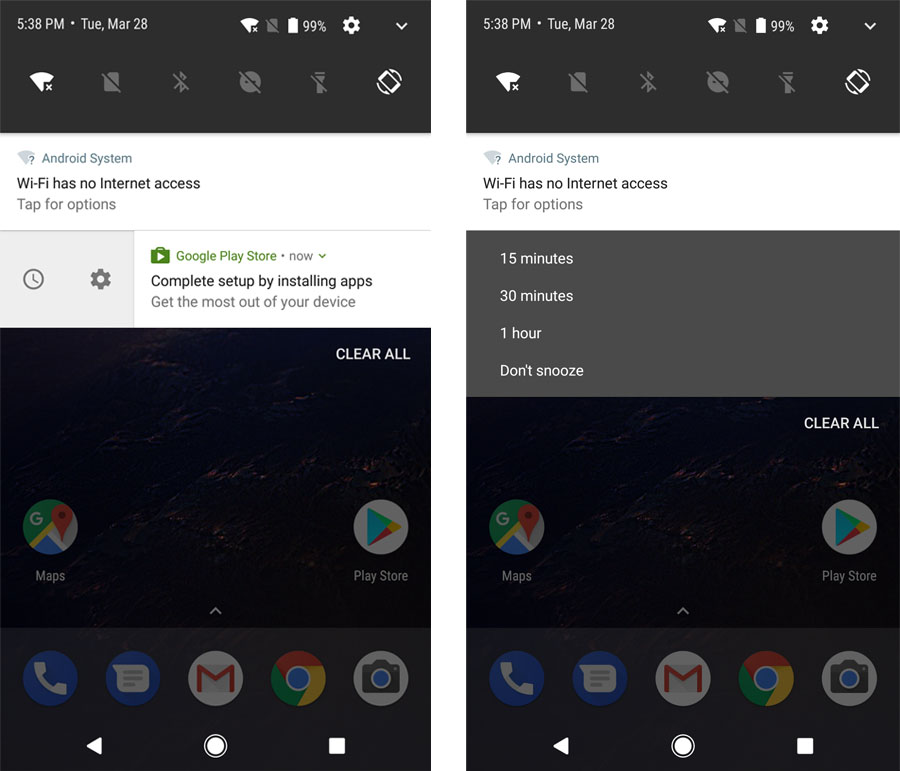 2. Background Limits of Android O
2. Background Limits of Android O
Google instroduced the ability to restrict certain app activities in the background starting with Android Nougat 7.0 in order to save power and extend battery life without install any APP to help you do this task.
3. Picture-in-Picture mode
Just like the Android TV, Android O will deliver full support for PiP (Picture-in-Picture) mode. When watching video on Android O, you will be able to shrink the video down into a floating window and do other things on the device at the same time. Custom controls such as pause and play will be supported and users will be able to set preferred aspect ratios.
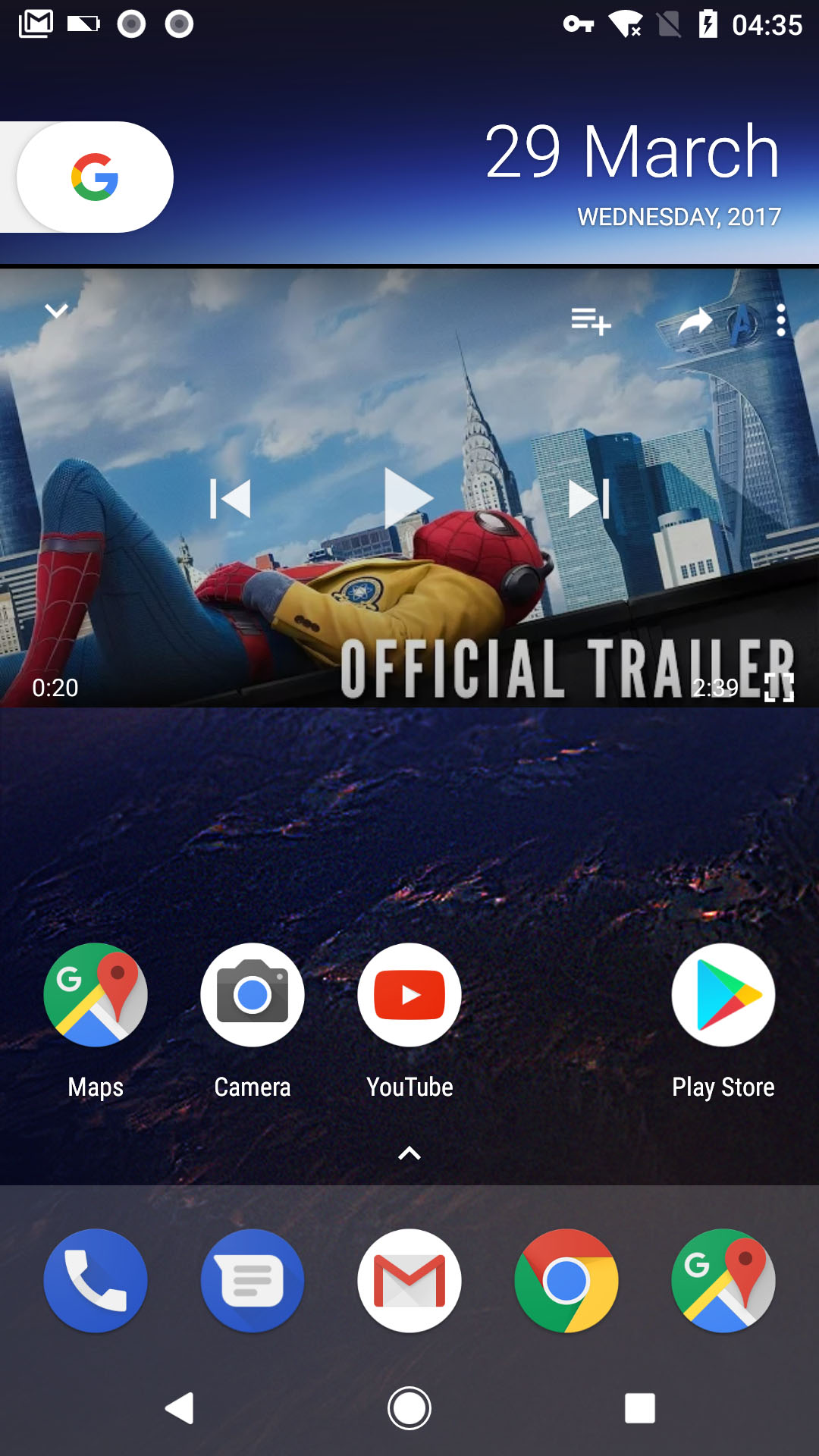 4. Settings Menu in Android O
4. Settings Menu in Android O
Settings Menu is not just change for change's sake. It is better than Android 7.0 Nougat which is much easy to find what you want to look for. First, the backgrounds of the tabs are a light gray in that you will have a better veiw. Android O is simply organizing each section by category, instead of listing each category with full list of settings. This will deliver a much clear, easier method for navigating.
However, there is no more slide-out navigation menu, therefore, the Settings Menu is much shorter that it was before.
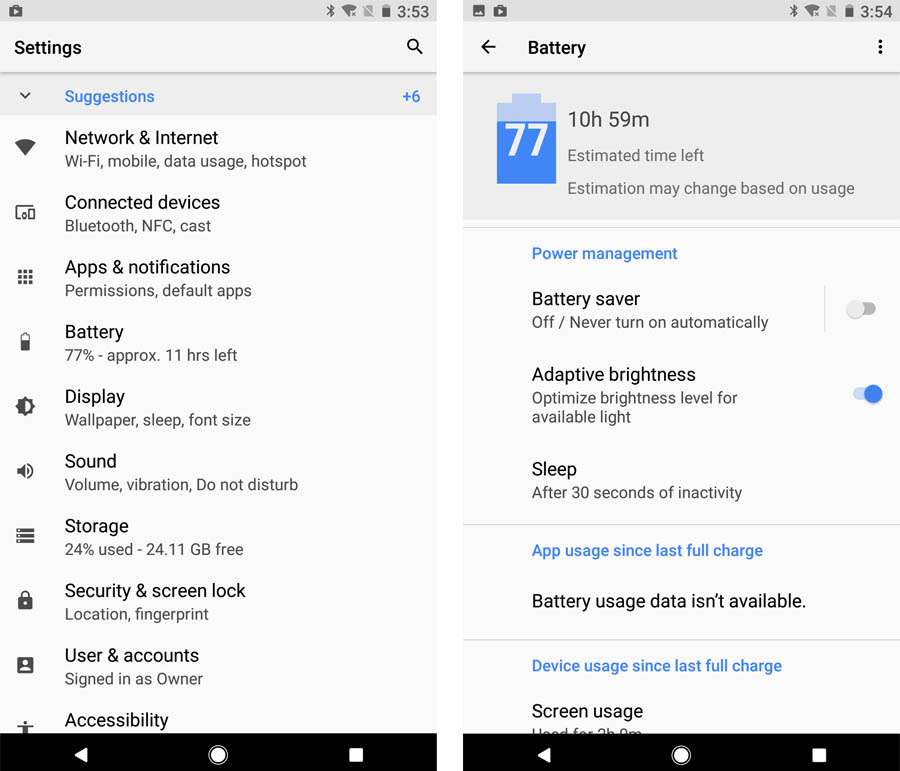 5. Install Source Permission Limited
5. Install Source Permission Limited
If you want to install an app from the third-party store instead of Google Play, you have to grant permission to the app you are using to download the APK. For example, if you want to download an APK with Chrome, you should first give Chrome permission to install via the "trust apps from this source" toggle. You only need to do this once per app however and you can always revoke permission at a later date. It's more convenient.
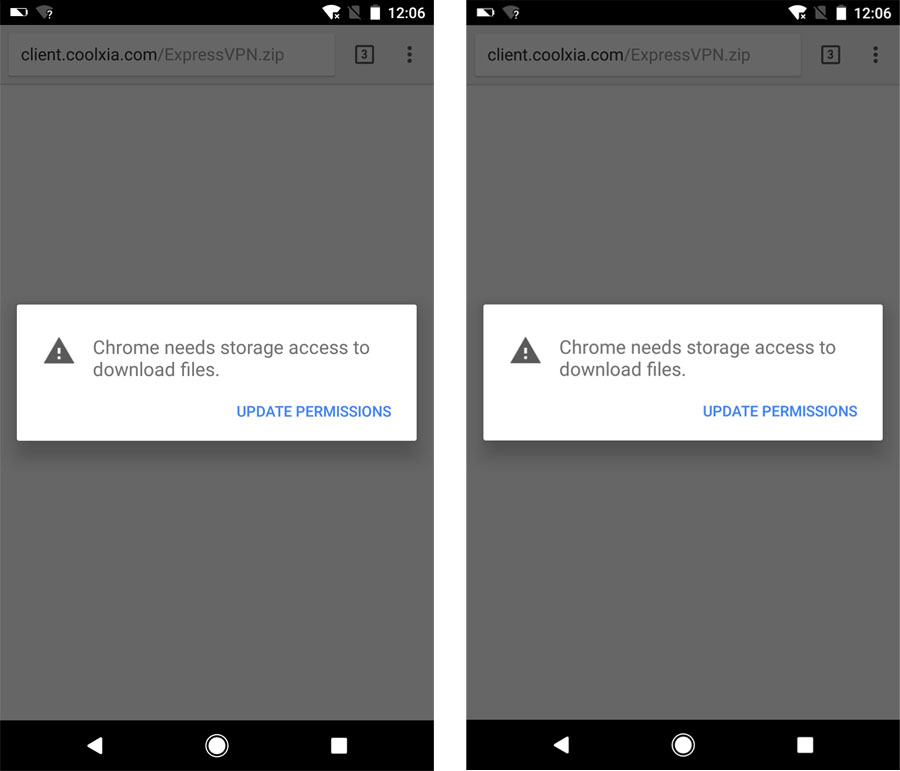 6. Lock Screen Shortcuts
6. Lock Screen Shortcuts
Android O supports shortcuts to let you add them to your favorite apps on the lock screen. Rather than the shortcuts in the bottom left and right corners for voice assist and the camera, you can change these to whatever you like. The list of options is absolutely huge, making us think it’s a definite Android 8.0 feature.
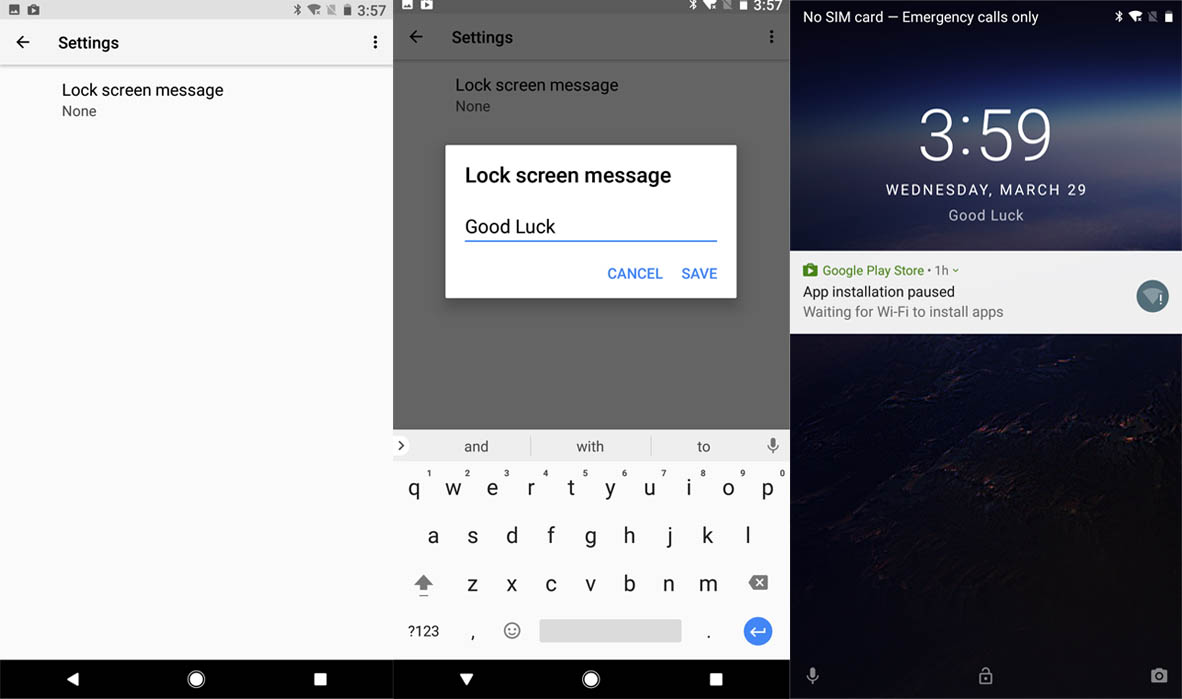 7. Navigation bar
7. Navigation bar
Google has added a bunch of cool options in navigation in Android O. You can choose the option of normal, compact, left-leaning or right-leaning. These will be system settings, not app shortcuts. For example, you can add a button to switch keyboards faster.
8. Physical keyboard support
Hardware keyboards are becoming a bigger thing in Android as Chromebooks now have access to all Google Play apps. Google is attempting to introduce more predictable standards for what the tab and arrow keys do when a physical keyboard is used to navigate Android.
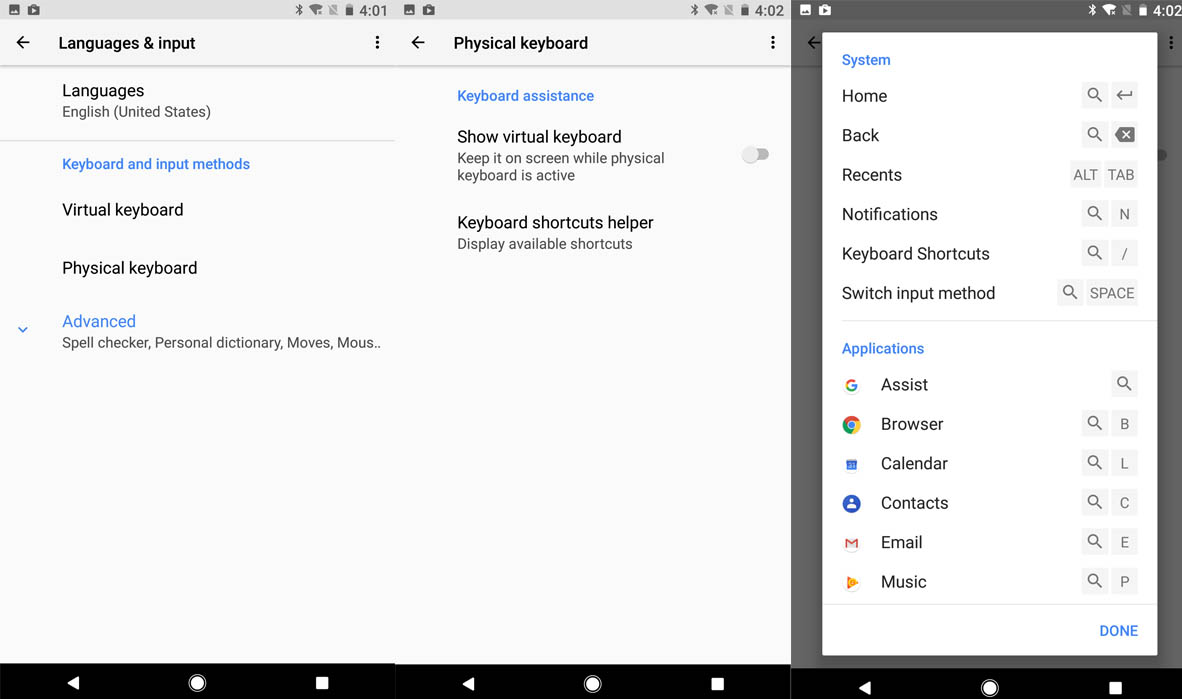 9.0 Adaptive Icons
9.0 Adaptive Icons
Adaptive icons may be loved by many Android users that you can tidy up the hot mess of inconsistent app icons. Google basically provide you with multiple shape templates for each icon that adapt to the device they appear on. So if the default app icon shape for your phone is a rounded square then that’s what you’ll see across the board. After that, you can custom your own icons and get a better view.
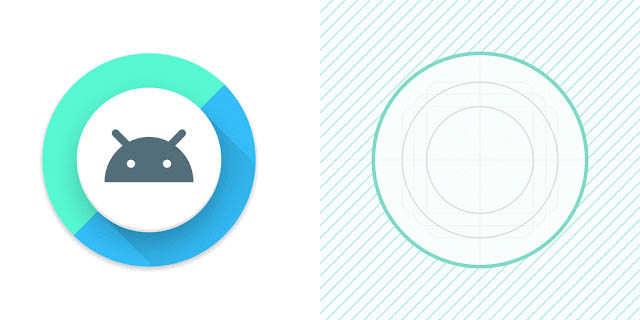 10. Autofill APIs
10. Autofill APIs
Platform support for autofill means better security and a powerful way for an application to store repetitive information.
The Autofill APIs introduced with Android O simply try to help apps manage passwords and form data better than in previous versions of Android. Google said in its blog:"Users can select an autofill app, similar to the way they select a keyboard app. The autofill app stores and secures user data, such as addresses, usernames, and even passwords." An app could also be built that acts as a global storage for autofill data without being associated with any one particular program.
KingoRoot on Windows
KingoRoot Android on Windows has the highest success rate. It supports almost any Android device and version.

KingoRoot for Android
KingoRoot for Android is the most convenient and powerful apk root tool. Root any Android device and version without connecting to PC.

Top Posts
- Successfully Get Root Access On Android 10 (Google Pixle 3 XL) With Magisk
- How to Root Android without Computer (APK ROOT without PC)
- How to Root Android with KingoRoot (PC Version)
- Best Top 5 Root Tools to Safely Gain Root Access for Your Android Devices
- How to Root Your Android 10.0 with Kingoroot root APK and PC root
- How to Root Your Android 5G with Kingoroot root APK and PC root
- How to Root Android 9.0 Pie with Kingoroot Both root APK and PC root Software
- How to Root Android 8.0/8.1 Oreo with KingoRoot APK and Root Software
- How to Root Huawei Packed with EMUI 8 and EMUI 9 or Higher with Magisk
- How to Root Samsung running Android 9.0 Pie with Magisk