How to Save Your Time by Using Automated Android Settings
An smartphone is supposed to make life easier. However, you may waste a lot of time on your mobile phone doing menial tasks everyday. Good news is that you can step up its convenience by automating the functions to save time. The following are the automatic functions you can set.
Automatic Google Play Updates
Apps issue always update, and the updated apps contain new features and fix security issues. It is impossible to check updates each and manual install them every minutes.
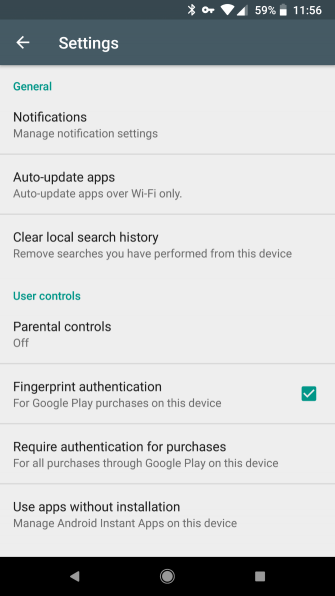
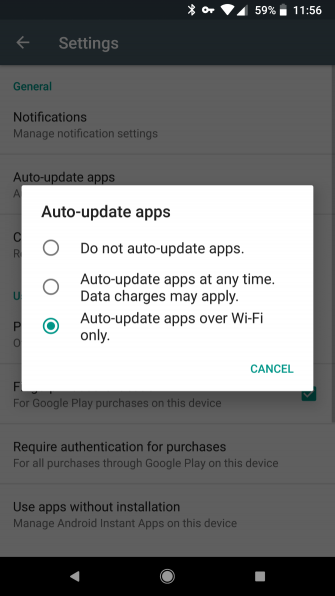
Steps to Automatic Update
- Open the Play Store and swipe left.
- Choose "Settings" and select "Auto-update apps".
- Choose "Auto-update apps over Wi-Fi only" to avoid using your mobile data for updates.
Automatic Screen Brightness
You may find that your mobile brightness is never quite right. And you may keep to turn it on in a dark room, but when you go outside, the screen is too dim to see anything. Thus you need to set the automatic screen brightness. Once enabled, your screen brightness will change depending on how bright it is around you.
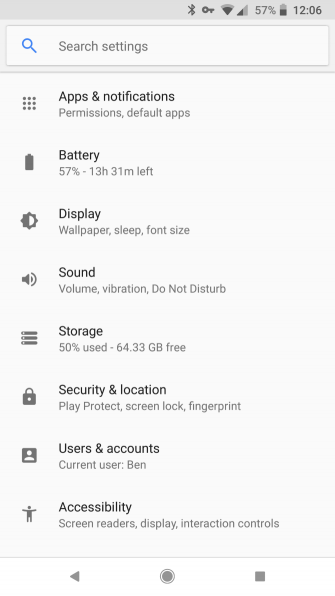
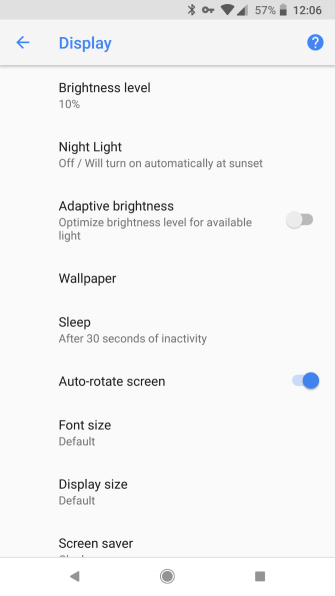
Steps to Set Automatic Screen Brightness
- Head to "Settings"
- Slect "Brightness"
- Enable "Automatic brightness"
Automate Quiet Mode
When you visit some quiet places such as library, attend theatrical shows and cinema or experience other events when you want your phone to stay silent. You may feel frustrating pretty for constantly switching quiet mode on and off.
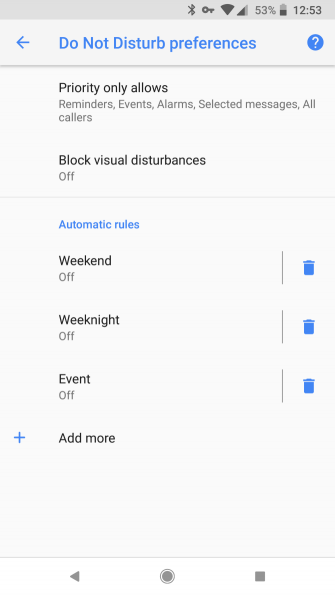
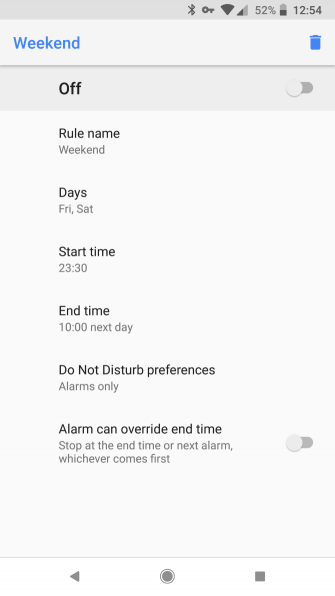
Steps to Set Automatic Quiet Mode
- Open Settings > Sound > Do Not Disturb preference to find these options.
- Set the time that you don't want to be disturbed.
- you can even set up Do Not Disturb for events on your calendar.
Free Up Space with Smart Storage
We may feel frustrated when the mobile always tells you that your device has run out of space. Well thanks to a new feature in Android Oreo, you can automatically remove old photos from your device. Since photos are often one of the biggest storage hogs, this can keep you from seeing that “Low Storage” message so often.
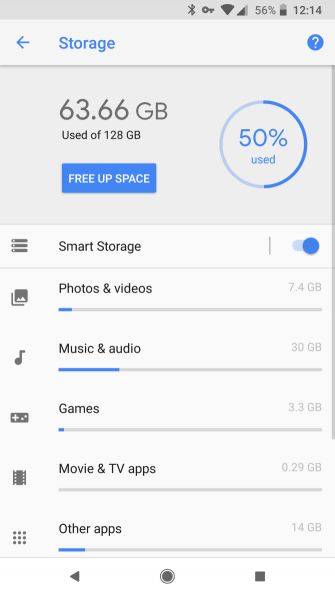
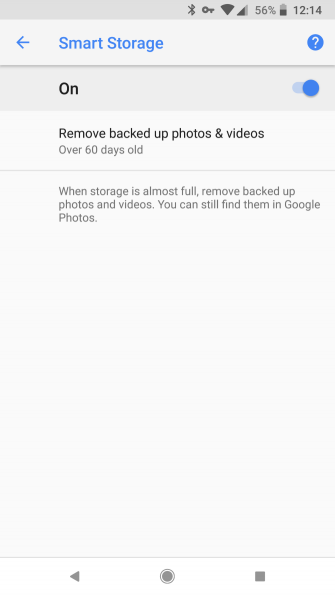
Steps to Set Smart Store
- Head to "Settings" and select "Storage".
- Enable the "Smart Storage" slider.
- Tap it to choose how old the photos and videos are that it cleans up: 30, 60, or 90 days.
KingoRoot on Windows
KingoRoot Android on Windows has the highest success rate. It supports almost any Android device and version.

KingoRoot for Android
KingoRoot for Android is the most convenient and powerful apk root tool. Root any Android device and version without connecting to PC.

Top Posts
- Successfully Get Root Access On Android 10 (Google Pixle 3 XL) With Magisk
- How to Root Android without Computer (APK ROOT without PC)
- How to Root Android with KingoRoot (PC Version)
- Best Top 5 Root Tools to Safely Gain Root Access for Your Android Devices
- How to Root Your Android 10.0 with Kingoroot root APK and PC root
- How to Root Your Android 5G with Kingoroot root APK and PC root
- How to Root Android 9.0 Pie with Kingoroot Both root APK and PC root Software
- How to Root Android 8.0/8.1 Oreo with KingoRoot APK and Root Software
- How to Root Huawei Packed with EMUI 8 and EMUI 9 or Higher with Magisk
- How to Root Samsung running Android 9.0 Pie with Magisk