How to Unlock Bootloader on Sony Phones via KingoRoot
Users who own Sony smartphones can unlock your bootloader due to the openness of the Sony Company. By unlocking the bootloader, it is possible for users to put custom ROMs on your Xperia devices, although the process will immediately void your warranty of your device.
The bootloader is a program that starts whenever a device is powered on to activate the right operating system. The bootloader determines when to run Android or when to enter recovery mode, which is an independent runtime environment in a partition separate from the main Android OS that can be found on all Android devices.
The Android bootloader is usually locked on an Android device because the manufacturers want you to stick to their Android OS version specifically designed for the device. Some manufacturers like Sony and HTC provide the unlock token to users that enable users to unlock the bootloaders of their phones. After unlocking the bootloader, flashing a custom ROM or rooting is available for the devices.
Before Unlocking the Bootloader of Sony Phones
- Device is powered on.
- Battery level should be at least 50%
- USB data cable (the original one is recommended)
How to Unlock the Bootloader on Sony Phones
Step 1: Backup Important Data
The unlocking process will sweep of all the data of Android. So it is important to backup your precious data. Backup everything you want to keep, then continue to the next step.
Step 2: Get an Unlock Key.
- Head to your manufacturer's bootloader unlocking page - Sony unlocking page, select your device.
- In your device, open the dialler and enter *#*#7378423#*#* to access the service men.
- Tap Service info > Configuration > Rooting Status. If bootloader unlock allowed says Yes, then continue. If not, your device can't be unlock.
- Take down the IMEI on the device, then contitue.
- Enter a valid email adress to proceed the unlock task. You will receive a email with a unique link. Click the link to proceed.
- Enter the IMEI you have taken down. You will get the unlock code on the page.
Step 3: Free Download KingoRoot
KingoRoot is the best and easiest root tool for free. Here KingoRoot is not used for rooting but an alternative to Android SDK and USB driver. The KingoRoot includes the Android SDK and will download the LG USB driver automatically once connected to the PC.
- Free download the KingoRoot to the PC.
- Install the KingoRoot.
- Connect the device to the PC via an USB cable.
- Enable USB debugging. If you fail to connect you device to PC, please refer to Device Not Connected.
- Find the icon of KingoRoot and launch it. After launching the KingoRoot, the PC will download the USB driver of your device automatically. Always connect the computer.
- Find the folder of KingoRoot where you install it, double click to open the folder of "Kingo ROOT". Then open the folder of "tools" under the folder of "Kingo ROOT".
- Input the letters "cmd" in the "address bar", and enter.
- The PC will pop-up a Command Prompt window, then run the command:
adb devices - Run the command:
adb reboot bootloaderin the Command Prompt window. The device will boot into fastboot mode. Always keep the connection.
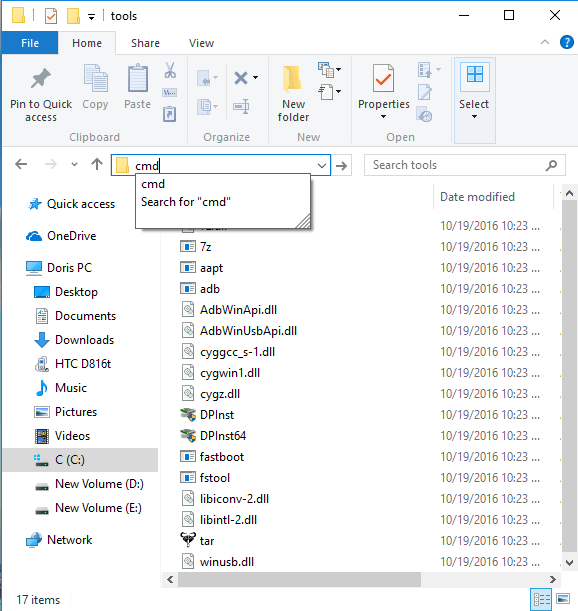
If it shows a serial number, your device is recognized and you can continue with the process. Otherwise, ensure you’ve performed the above steps correctly.
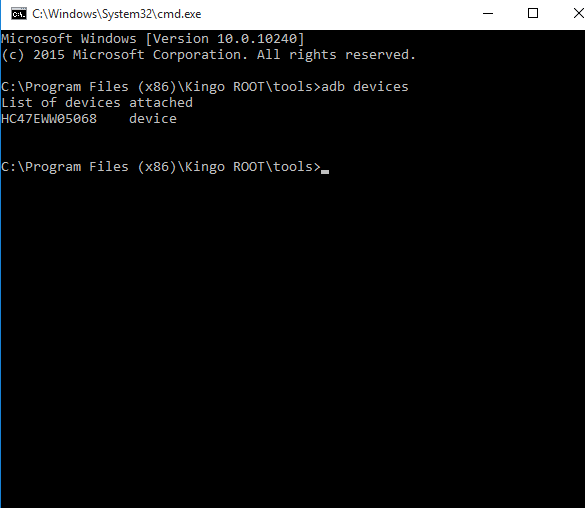
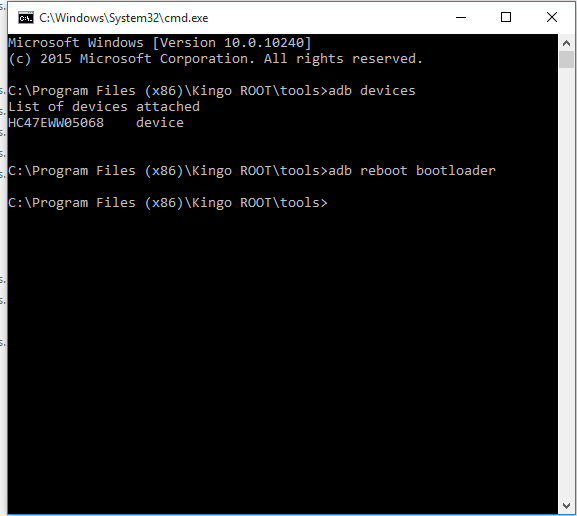
Step 4: Unlock your bootloader of your Android device.
Here comes to perform the unlocking process.
- Enter
fastboot -i 0x0fce oem unlock DBBA2D6C6E6ED340in DOS command window. “DBBA2D6C6E6ED340” is the bootloader unlock code you received in Step 2. - Reboot your device by running command
fastboot rebootor using the "Volume" buttons to reboot.
The device will show a message at boot stating that your bootloader is unlocked. With an unlocked bootloader you will be allowed to root your Android, flash a custom recovery or install a custom ROM.
KingoRoot on Windows
KingoRoot Android on Windows has the highest success rate. It supports almost any Android device and version.

KingoRoot for Android
KingoRoot for Android is the most convenient and powerful apk root tool. Root any Android device and version without connecting to PC.

Top Posts
- Successfully Get Root Access On Android 10 (Google Pixle 3 XL) With Magisk
- How to Root Android without Computer (APK ROOT without PC)
- How to Root Android with KingoRoot (PC Version)
- Best Top 5 Root Tools to Safely Gain Root Access for Your Android Devices
- How to Root Your Android 10.0 with Kingoroot root APK and PC root
- How to Root Your Android 5G with Kingoroot root APK and PC root
- How to Root Android 9.0 Pie with Kingoroot Both root APK and PC root Software
- How to Root Android 8.0/8.1 Oreo with KingoRoot APK and Root Software
- How to Root Huawei Packed with EMUI 8 and EMUI 9 or Higher with Magisk
- How to Root Samsung running Android 9.0 Pie with Magisk