How to Unlock the Bootloader on LG Xpower2 (Android 7.0 Nougat) with KingoRoot
The bootloader is a program that starts whenever a device is powered on to activate the right operating system. It is therefore not only a trait reserved to Android, but also one that can be find out all devices with an operating, be it a smartphone, a tablet, a PC etc. However, the bootloader is usually locked on an Android device because although it’s an open source OS, still the manufacturers want you to stick to their Android OS version specifically designed for the device.
LG Xpower2 is expected to be released in June 2017. Powered by a non-removable Li-Ion 4500 mAh battery, the smartphone runs Android V7.0 (Nougat). Many users owned LG Xpower2 may like this smartphone very much and they will go to purchase the handset once it is released. The smartphone has a very large touchscreen display of 5.5 inches with the resolution of 720 x 1280 pixels. And each Android has a bootloader and all Android phones have different custom ROMs developed due to high variance of processing hardware present on the device. Users who are going to buy this handset may want to unlock the bootloader for some reasons such as rooting, tweaking, changing the OS, installing a new custom ROM and so on.
With a locked bootloader on Android devices, it is virtually impossible to flash a Custom ROM and forced attempts void warranty as well as usually end up in bricks. Therefore, the first step is to always unlock the bootloader.
Before Unlocking the Bootloader of LG Xpower2
- Device is powered on.
- Battery level should be at least 50%
- USB data cable (the original one is recommended)
How to Unlock the Bootloader on LG Xpower2
Step 1: Backup important data
The unlocking process will sweep of all the data of Android. So it is important to backup your precious data. Backup everything you want to keep, then continue to the next step.
Step 2: Free Download KingoRoot
KingoRoot is the best and easiest root tool for free. Here KingoRoot is not used for rooting but an alternative to Android SDK and USB driver. The KingoRoot includes the Android SDK and will download the LG USB driver automatically once connected to the PC.
- Free download the KingoRoot to the PC.
- Install the KingoRoot.
- Connect the device to the PC via an USB cable.
- Enable USB debugging. If you fail to connect you device to PC, please refer to Device Not Connected.
- Find the icon of KingoRoot and launch it. After launching the KingoRoot, the PC will download the USB driver of your device automatically. Always connect the computer.
- Find the folder of KingoRoot where you install it, double click to open the folder of "Kingo ROOT". Then open the folder of "tools" under the folder of "Kingo ROOT".
- Input the letters "cmd" in the "address bar", and enter.
- The PC will pop-up a Command Prompt window, then run the command:
adb devices
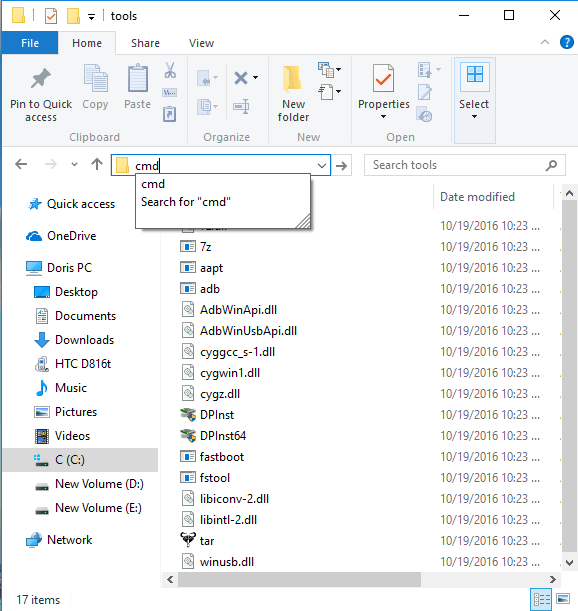
If it shows a serial number, your device is recognized and you can continue with the process. Otherwise, ensure you’ve performed the above steps correctly.
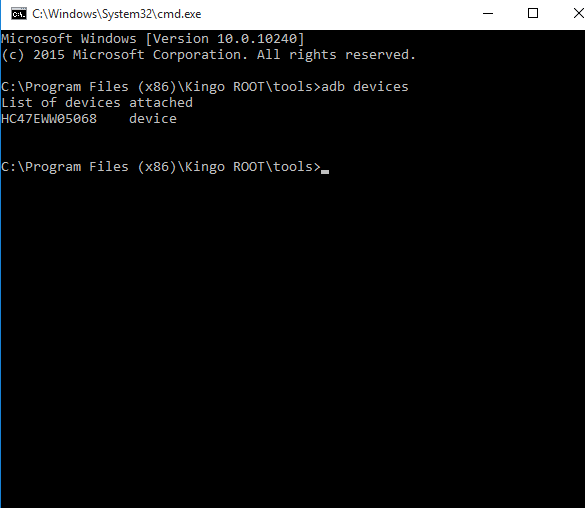
Step 3: Get an Unlock Key.
- Head to your manufacturer's bootloader unlocking page - LG unlocking page, create an account and then log in.
- Run the command:
adb reboot bootloaderin the Command Prompt window. The device will boot into fastboot mode. Always keep the connection. - Use the Command Prompt window to retrieve your unlock key as described by LG :
fastboot oem device-id. - Select the token which is spit out by the Command Prompt window and copy and paste it into the applicable box of the form on your manufacturer's website without any spaces. An example:
- Submit the form and wait for an email with a key or file that you will use in the next step.
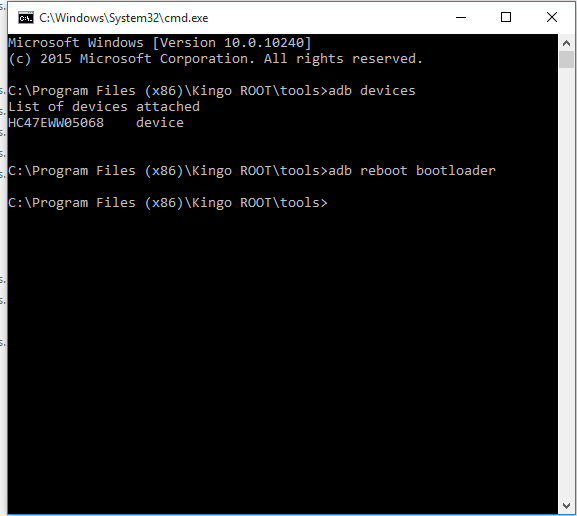
Example Device ID (PC User)$ fastboot oem device-id
(bootloader)-----------------------------------------------------------------
(bootloader) Device-ID
(bootloader) CD58B679A38D6B613ED518F37A05E013
(bootloader) F93190BD558261DBBC5584E8EF8789B1
(bootloader)-----------------------------------------------------------------
Step 4: Unlock your bootloader of your Android device.
Here comes to perform the unlocking process. If you haven't interrupted the connection and your phone still in the fastboot mode ( If your device isn't in the fastboot, then repeat the step 2 or just hold the "Volume Down" and "Power" button for 10 seconds before releasing in order to make the device being in the fastboot mode.
- Enter
fastboot flash unlock unlock.binin DOS command window. “unlock.bin” is the bootloader unlock key you received in the email. - Reboot your device by running command
fastboot rebootor using the "Volume" buttons to reboot.
The device will show a message at boot stating that your bootloader is unlocked. With an unlocked bootloader you will be allowed to root your Android, flash a custom recovery or install a custom ROM.
KingoRoot on Windows
KingoRoot Android on Windows has the highest success rate. It supports almost any Android device and version.

KingoRoot for Android
KingoRoot for Android is the most convenient and powerful apk root tool. Root any Android device and version without connecting to PC.

Top Posts
- Successfully Get Root Access On Android 10 (Google Pixle 3 XL) With Magisk
- How to Root Android without Computer (APK ROOT without PC)
- How to Root Android with KingoRoot (PC Version)
- Best Top 5 Root Tools to Safely Gain Root Access for Your Android Devices
- How to Root Your Android 10.0 with Kingoroot root APK and PC root
- How to Root Your Android 5G with Kingoroot root APK and PC root
- How to Root Android 9.0 Pie with Kingoroot Both root APK and PC root Software
- How to Root Android 8.0/8.1 Oreo with KingoRoot APK and Root Software
- How to Root Huawei Packed with EMUI 8 and EMUI 9 or Higher with Magisk
- How to Root Samsung running Android 9.0 Pie with Magisk