How to Fix Driver Installation Looping on Windows 8
Kingo Android Root can run on Windows 8. There is one trouble, however, the driver installation. If you have run into the annoying looping circle when installing driver with Kingo Android Root, this guide my help you through that trouble and move on to the actual rooting process.
On behalf of Kingo, we always want our software to that spontaneous no matter it is driver installation or else. But there are things we could not do, and that means you have to do it manually. Like this situation, you need to disable and bypass Driver Signature Enforcement in Windows 8.
First, get to "Boot Options Menu".
Method No.1
1. Boot into Windows 8, which I am pretty sure you are already in.
2. Get to PC Settings. You can either searching "PC Settings" on the start screen or open the Charms Bar and click Settings. You can also press Windows+I keys to open Settings charm.
3. Click "Change PC Settings at the lower right corner.
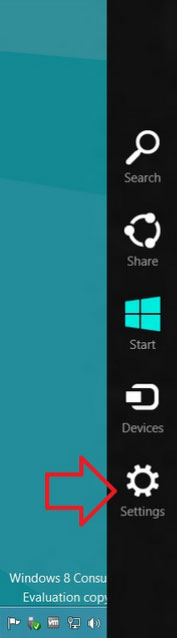
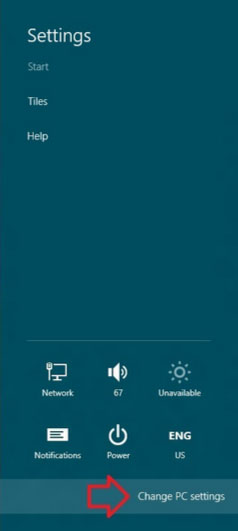
4. Find the General tab.
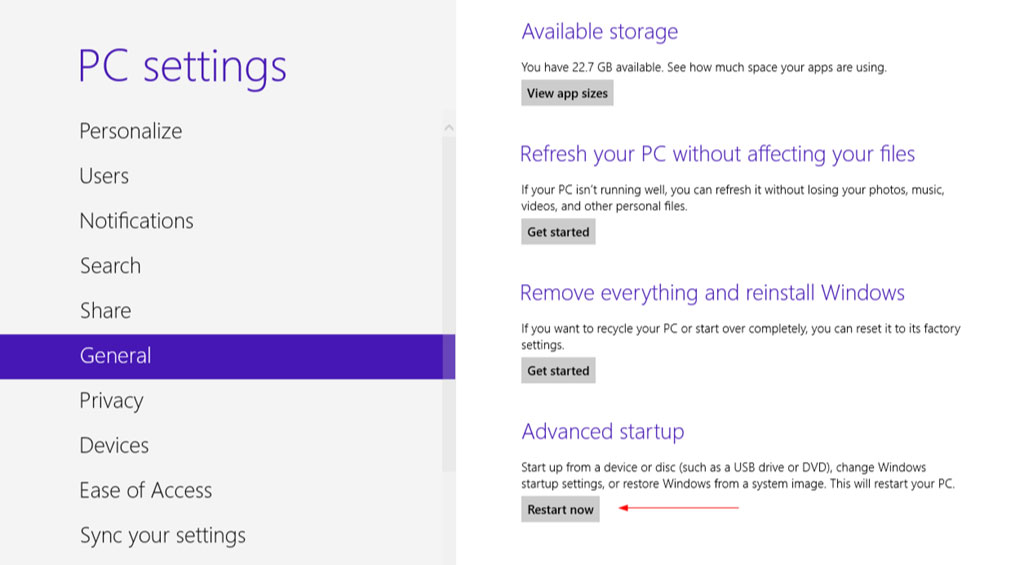
5. There is "Advanced startup" with a short description and also "Restart now" button.
Method No.2
Bring up the Charm bar, click Power, hold down the "Shift" key and click "Restart".
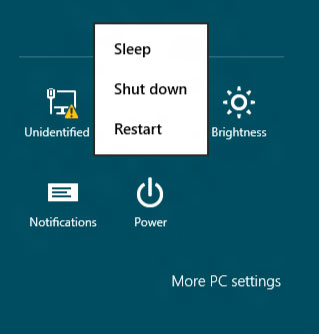
Method No.3 - through Command Line
Press Windows+R and type the following command, press Enter.
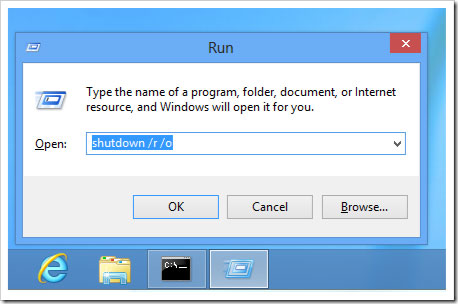
The /o flag in the shutdown command lets you restart your computer and then go straight to the advanced boot options menu. It only works in conjunction with /r (for restart), so the full syntax is as shown above.
The easiest but not always work way is to Shift + F8 during the boot. The advanced boot options will show up if you are quick and lucky enough.
And this is what "Boot Options Menu" looks like:
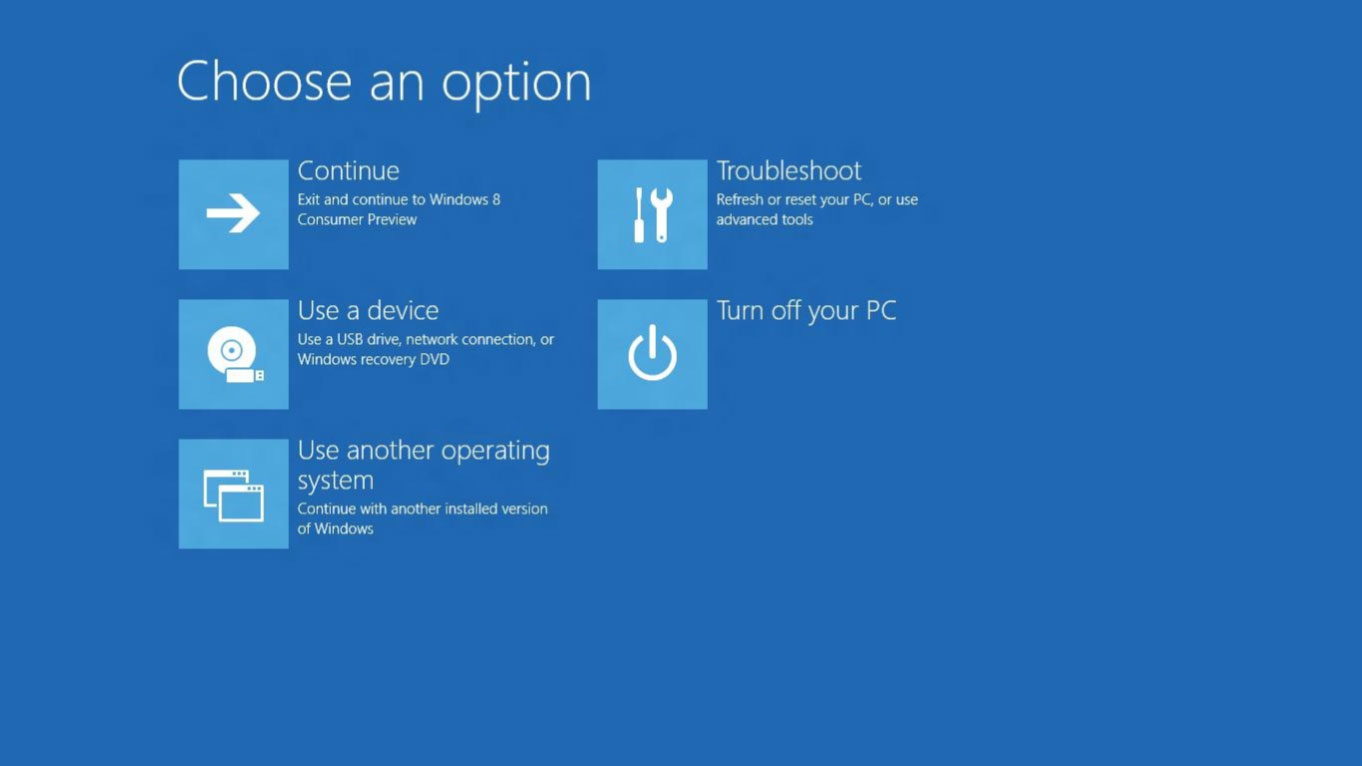
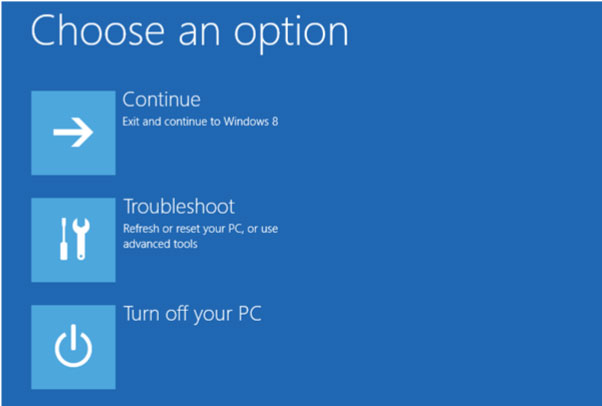
Next step, go into "Windows Startup Settings".
1. Choose "Troubleshoot"
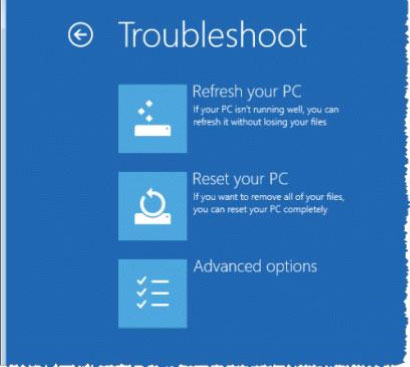
2. Then "Advanced Options"

3. Click "Windows Startup Settings"
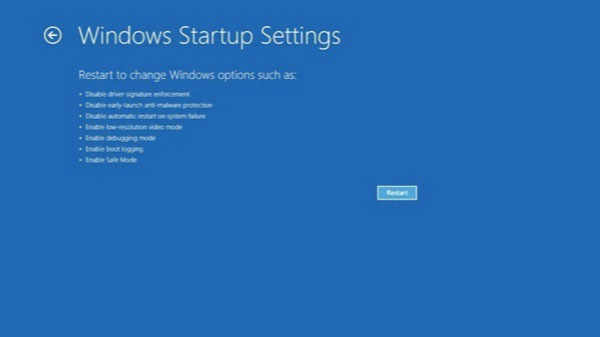
At last, make the change.
After After a restart, you will boot into a startup settings and what you need to do is press F7 and that would be all.
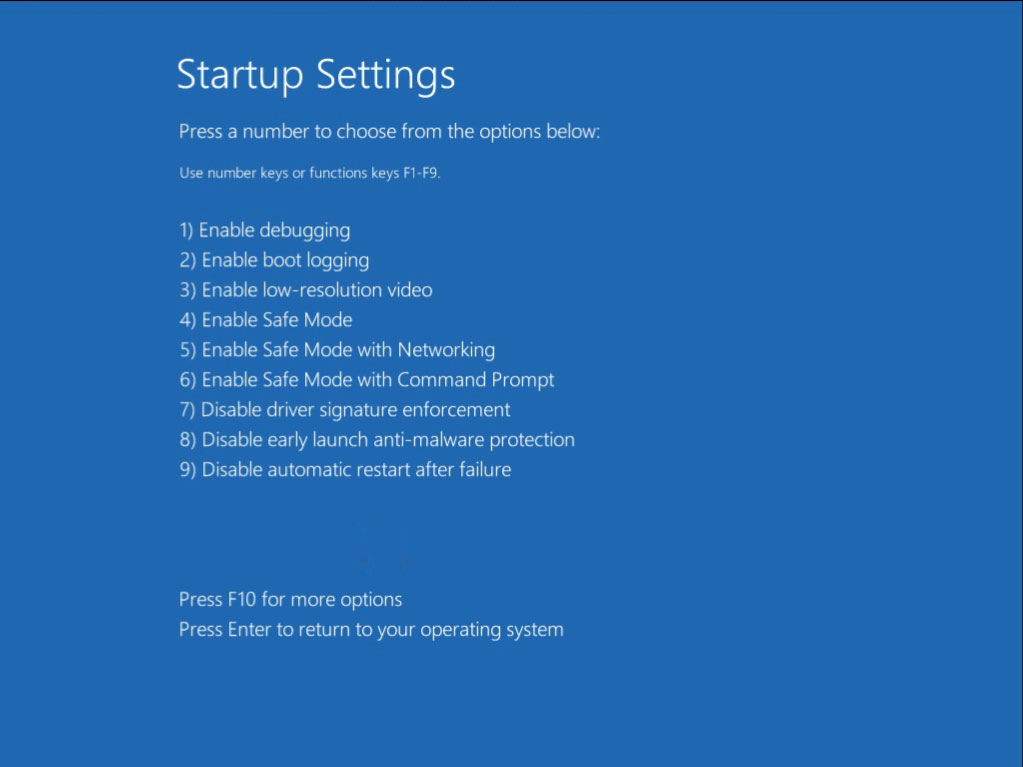
Now, you will end the pain-in-the-ass driver installation looping thing, and get your device rooted with Kingo Root!
P.S. All pictures used are collected from Internet.
KingoRoot on Windows
KingoRoot Android on Windows has the highest success rate. It supports almost any Android device and version.

KingoRoot for Android
KingoRoot for Android is the most convenient and powerful apk root tool. Root any Android device and version without connecting to PC.

Top Posts
- Successfully Get Root Access On Android 10 (Google Pixle 3 XL) With Magisk
- How to Root Android without Computer (APK ROOT without PC)
- How to Root Android with KingoRoot (PC Version)
- Best Top 5 Root Tools to Safely Gain Root Access for Your Android Devices
- How to Root Your Android 10.0 with Kingoroot root APK and PC root
- How to Root Your Android 5G with Kingoroot root APK and PC root
- How to Root Android 9.0 Pie with Kingoroot Both root APK and PC root Software
- How to Root Android 8.0/8.1 Oreo with KingoRoot APK and Root Software
- How to Root Huawei Packed with EMUI 8 and EMUI 9 or Higher with Magisk
- How to Root Samsung running Android 9.0 Pie with Magisk