How to Recover/Restore Lost/Deleted Data after Rooting | KingoRoot
Nowadays, more and more Android users root their device via KingoRoot to get more control over their devices for more settings, features and performance. However, there is some risk you will lose your data. What should you do to recover the lost data after rooting?
After rooting please do not import any data into your phone such as taking photos or storing contacts. Otherwise your lost data will be overwritten by these new contents and you will lose the deleted data forever. Next we will show you how to use a third-party app named Android Data Recovery to help recover. Android Data Recovery is designed for Android devices to get the deleted files back, such as contacts, messaging, photos and so on. With this app you can easily restore your deteled data.
How to restore data from a rooted android device? Here is the tutorial.
- Download Android Data Recovery on your computer. Then connect your rooted Android phone to the computer.
- After connecting your phone with PC, you should enable USB debugging.
- Select the type of data you want to recover
- If there is root permission app on your device there will be prompts and you can just follow the instructions provided and allow the program record and click start on the program interface. The device will come into the scan page.
- Then Android Data Recovery will start scanning, the process will take a few minutes so please be patient and there will be three notes you should keep in mind. After all the data scaned you can select the data you want and recover the data to your computer.
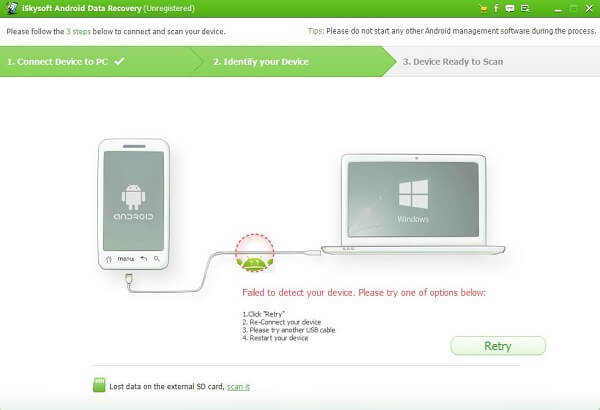
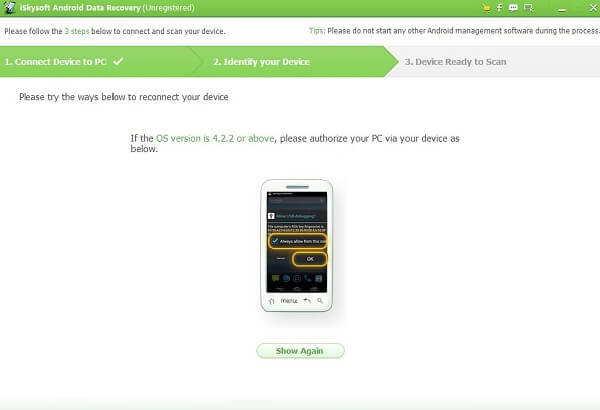
You can select the data you want to restore, if all the files are wanted select all and move to next.
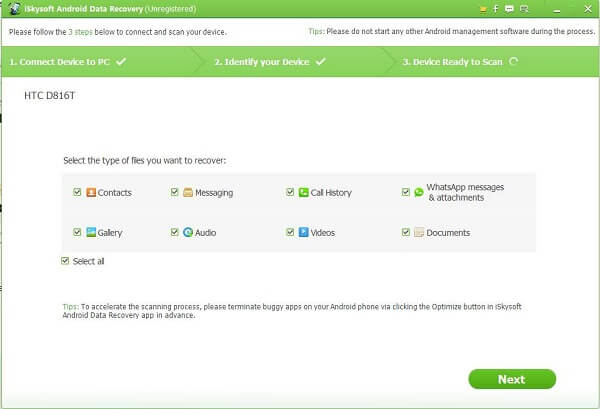
Before enter the scan, it will analyze your device first.
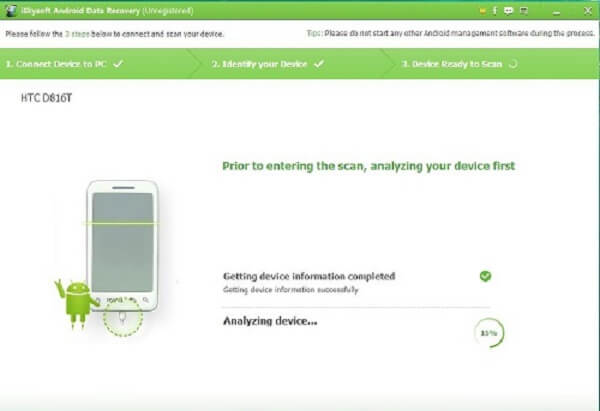
It will scan the app in your device that manage the root permissions automatically. Then there will be a popup like this:
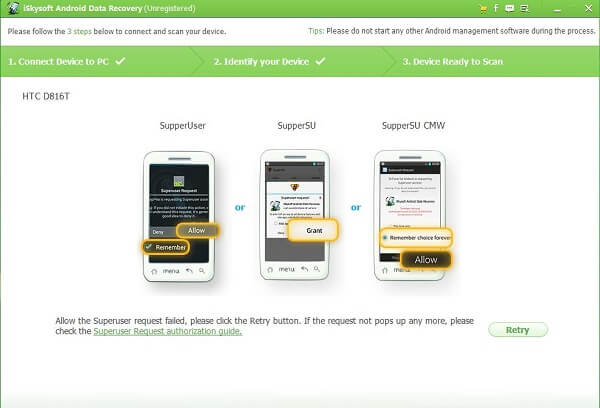
Find the management list and click Android Data Recovery.
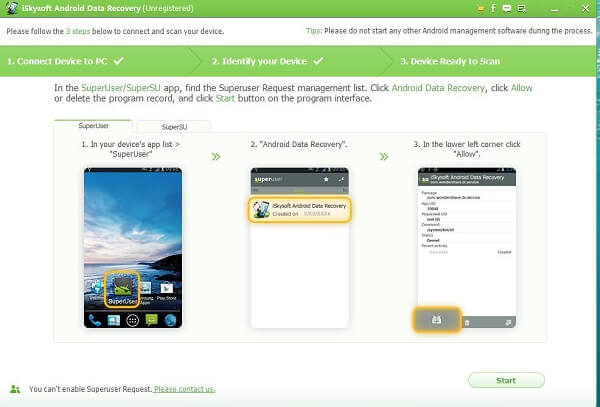
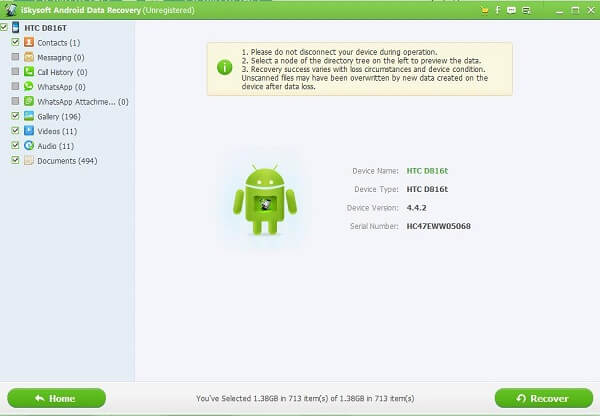
After you take the above actions you will be able to recover the data successfully. Hope this method can help you deal with the data loss problem.
KingoRoot on Windows
KingoRoot Android on Windows has the highest success rate. It supports almost any Android device and version.

KingoRoot for Android
KingoRoot for Android is the most convenient and powerful apk root tool. Root any Android device and version without connecting to PC.

Top Posts
- Successfully Get Root Access On Android 10 (Google Pixle 3 XL) With Magisk
- How to Root Android without Computer (APK ROOT without PC)
- How to Root Android with KingoRoot (PC Version)
- Best Top 5 Root Tools to Safely Gain Root Access for Your Android Devices
- How to Root Your Android 10.0 with Kingoroot root APK and PC root
- How to Root Your Android 5G with Kingoroot root APK and PC root
- How to Root Android 9.0 Pie with Kingoroot Both root APK and PC root Software
- How to Root Android 8.0/8.1 Oreo with KingoRoot APK and Root Software
- How to Root Huawei Packed with EMUI 8 and EMUI 9 or Higher with Magisk
- How to Root Samsung running Android 9.0 Pie with Magisk