How to Unlock Bootloader on HTC U Ultra via KingoRoot
About the HTC U Ultra
HTC U Ultra was released in February 2017. Powered by a non-removable Li-Ion 3000 mAh battery, the smartphone runs Android v7.0. The smartphone packs with 64/128 GB internal storage space that can be extended to 256 GB. The new released smartphone has a large touchscreen display of 5.7 inches. The HTC U Ultra packs a 12-megapixel primary camera on the rear and a 16-megapixel front shooter for selfies. Of course, you can have a sound selfies.
With a non-removable Li-Ion 3000 mAh battery and many apps filled in the smartphone running on the background, the HTC U Ultra will quickly drain its battery power. Considering the amount of tasks that your HTC performs on any give day, it is not surprising that the battery will run out of battery power. Fortunately, there is a solution to this problem. Kingo SuperBattery closes background apps and services to optimize your phone. However, the only way to use these battery-saving apps is by rooting your device. Before Rooting or make other tweaks, the first thing you should do is to unlock the bootloader.
Bootloader, at its most basic level, the storage on your Android smartphone is like a hard drive, made of up several partitions.The bootloader checks a few things by default to make sure the software you're trying to start up is genuine.
Before Unlock HTC U Ultra
- Device is powered on.
- Battery level should be at least 50%
- USB data cable (the original one is recommended)
How to Unlock the Bootloader on HTC U Ultra
Step 1: Backup important data
The unlocking process will sweep of all the data of Android. So it is important to backup your precious data. Backup everything you want to keep, then continue to the next step.
Step 2: Free Download KingoRoot
KingoRoot is the best and easiest root tool for free. Here KingoRoot is not used for rooting but an alternative to Android SDK and USB driver. The KingoRoot includes the Android SDK and will download the LG USB driver automatically once connected to the PC.
- Free download the KingoRoot to the PC.
- Install the KingoRoot.
- Connect the device to the PC via an USB cable.
- Enable USB debugging. If you fail to connect you device to PC, please refer to Device Not Connected.
- Find the icon of KingoRoot and launch it. After launching the KingoRoot, the PC will download the USB driver of your device automatically. Always connect the computer.
- Find the folder of KingoRoot where you install it, double click to open the folder of "Kingo ROOT". Then open the folder of "tools" under the folder of "Kingo ROOT".
- Input the letters "cmd" in the "address bar", and enter.
- The PC will pop-up a Command Prompt window, then run the command:
adb devices
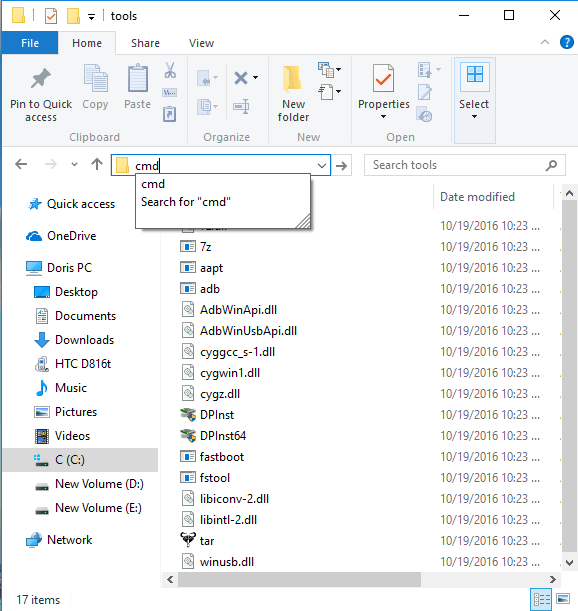
If it shows a serial number, your device is recognized and you can continue with the process. Otherwise, ensure you’ve performed the above steps correctly.
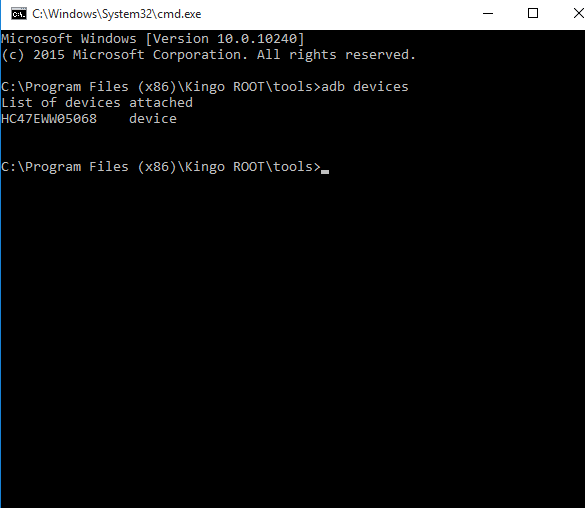
Step 3: Get an Unlock Key.
- Head to your manufacturer's bootloader unlocking page - HTC unlocking page, create an account and then log in.
- Run the command:
adb reboot bootloaderin the Command Prompt window. The device will boot into fastboot mode. Always keep the connection. - Use the Command Prompt window to retrieve your unlock key as described by your manufacturer. Run the command:
fastboot oem get_identifier_token. - Select the token which is spit out by the Command Prompt window and copy and paste it into the applicable box of the form on your manufacturer's website without any spaces.
- Submit the form and wait for an email with a key or file that you will use in the next step.
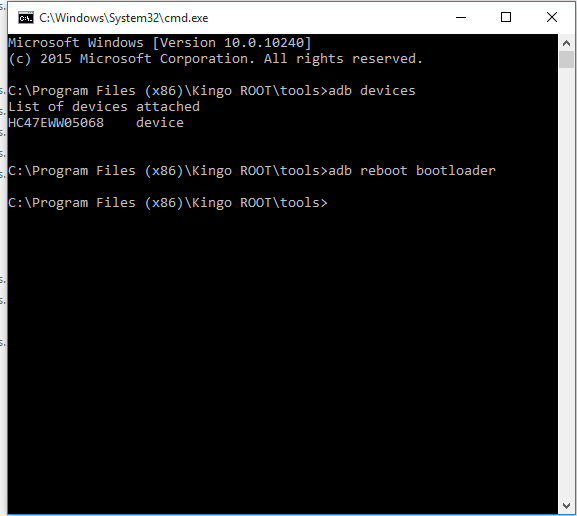
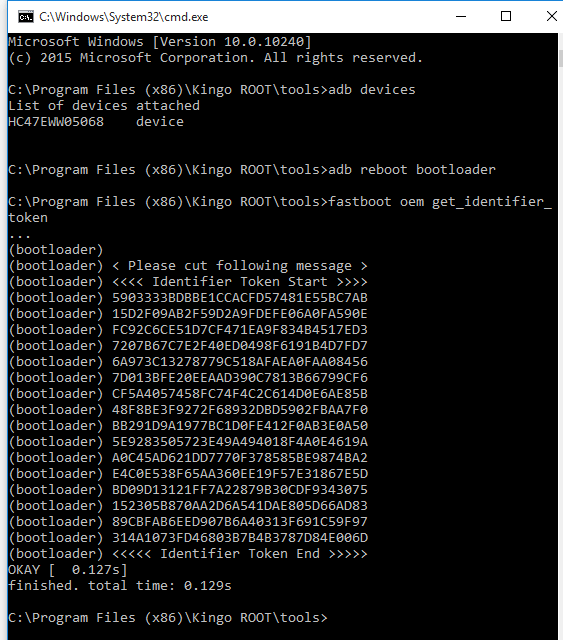
Step 4: Unlock your bootloader of your Android device.
Here comes to perform the unlocking process. If you haven't interrupted the connection and your phone still in the fastboot mode ( If your device isn't in the fastboot, then repeat the step 2).
- Run command
fastboot oem unlocktoken Unlock_code.bin, using the Unlock_code.bin file you received from HTC email. - Reboot your device by running command
fastboot rebootor using the "Volume" buttons to reboot.
The device will show a message at boot stating that your bootloader is unlocked. With an unlocked bootloader you will be allowed to root your Android, flash a custom recovery or install a custom ROM.
KingoRoot on Windows
KingoRoot Android on Windows has the highest success rate. It supports almost any Android device and version.

KingoRoot for Android
KingoRoot for Android is the most convenient and powerful apk root tool. Root any Android device and version without connecting to PC.

Top Posts
- Successfully Get Root Access On Android 10 (Google Pixle 3 XL) With Magisk
- How to Root Android without Computer (APK ROOT without PC)
- How to Root Android with KingoRoot (PC Version)
- Best Top 5 Root Tools to Safely Gain Root Access for Your Android Devices
- How to Root Your Android 10.0 with Kingoroot root APK and PC root
- How to Root Your Android 5G with Kingoroot root APK and PC root
- How to Root Android 9.0 Pie with Kingoroot Both root APK and PC root Software
- How to Root Android 8.0/8.1 Oreo with KingoRoot APK and Root Software
- How to Root Huawei Packed with EMUI 8 and EMUI 9 or Higher with Magisk
- How to Root Samsung running Android 9.0 Pie with Magisk